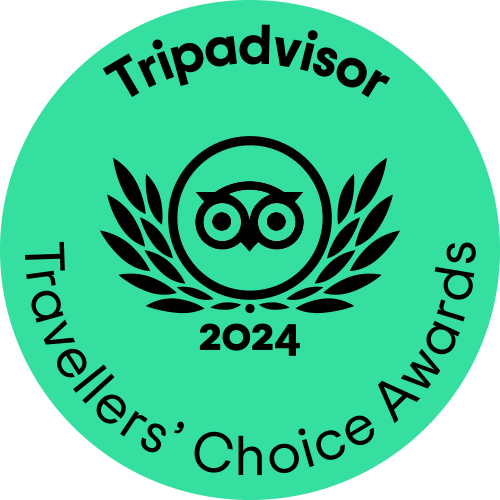How to Enter Promotional Codes
How to Purchase Memberships
How to Purchase Gift Certificates
Search Results
Search results return lists of performances, bundles, miscellaneous items and gift certificates that match your search criteria. Click the Buy link to begin purchasing seats. Performances will be listed with a color code used to identify the performance availability. If there are too many performances to display, Next and Previous links appear allowing you to navigate through all of the available performances.
How to Refine Search Results
To refine the list of available performances/items, you can use the search features displayed at the top of the screen. To find a specific performance type the partial or full name of the performance into the Search Events search box and click the Go button. In addition, you can enter a date or date range to further refine your search results.
How to Filter Search Results
On the left side of the page, the Type Filter (performance, miscellaneous item), Month Filter links allow you to narrow the search result list. When a filter is in effect, an asterisk displays next to it. To clear a filter, click on the Clear Type Filter link.
A calendar also appears on the left side of the page, listing the performances occurring in the current month. To search for different performances, select the desired month from the dropdown list or click the arrows (<< and >>) to browse month by month.
How to Enter Promotional Codes
If you have a promotional code, typing it in the Promotional Code box and clicking the Go button will grant you access to items that are not available otherwise. The associated items will be displayed.
How to Purchase Memberships
Miscellaneous Items may be organized into categories that appear on the left side of the page. To view an item from a particular category, click on the desired category and the associated items will be displayed.
To purchase memberships complete the following steps:
- Select Membership from the navigation bar.
- Search for the item that you want to purchase.
- Click the associated Buy link.
- Select the number of items that you want to purchase
- Click the Add to Cart button to add the items to your shopping cart.
How to Purchase Gift Certificates
To purchase a gift certificate, complete the following steps:
- Select Gift Certificates from the navigation bar.
- Search for the gift certificate that you want to purchase.
- Click the associated Buy link.
- Select the number of certificates that you want to purchase
- If the gift certificate has a set value or if you want to select an available, predetermined value, select the radio button beside the gift certificate.
- If the gift certificate does not have a set amount or if you want to enter a different value (if available), select the radio button beside the empty field and enter the desired amount.
- Optionally, you can personalize the gift certificate by adding the recipient's name along with a personalized message.
- Click the Add to Order button to add the gift certificate to your shopping cart.